How to Open Javascript Bookmarklets from the Firefox Quantum URL Bar
Tags:
Bottom Line: Firefox filters out javascript bookmarklets unless you change
a setting in about:config.
After many years of Chrome, a few months on Vivaldi, and a few months on Safari, I’ve been really enjoying Firefox Quantum for the last couple weeks. Not only do I really like Mozilla as a company and their focus on privacy and open source software, but I think that Rust is a really interesting language with a lot of promise, and it certainly seems to have helped make Firefox Quantum really fast.
One minor annoyance that I’ve been struggling with is migrating over all my
Chrome Custom Search Engines, ends up it’s not all that difficult – you can
use the Bookmark manager to basically just make a regular bookmark with the
familiar %s pattern to replace your search query, then add a keyword. So for
example:
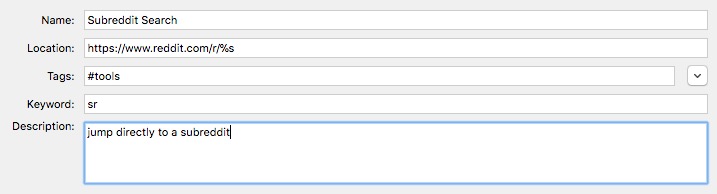
This makes it so I can just type e.g. sr learnpython in the address bar and
jump directly to r/learnpython.
Another really handy one that I use all the time is the Python3 documentation
– every time there is a new release, I download the docs in html format, then
open the local index file and add the search engine. It ends up looking like:
file:///path/to/python-3.6.3-docs-html/search.html?q=%s&check_keywords=yes&area=default
I add the keyword pydocs, then anytime I need I can jump to the URL bar and
type e.g. pydocs configparser and lightning-fast jump to the relevant docs
(even offline).
Similarly, you can right click on most websites’ search boxes and add a shortcut that way.
However, this post is actually about javascript bookmarklets, which I’ve used heavily in the past and still use frequently. Firefox has a really spectacular feature that allows you to quickly filter your address bar suggestions by prefixing the query with some predefined symbols – taken directly from their support page,
- Add ^ to search for matches in your browsing history.
- Add * to search for matches in your bookmarks.
- Add + to search for matches in pages you’ve tagged.
- Add % to search for matches in your currently open tabs.
- Add ~ to search for matches in pages you’ve typed.
- Add # to search for matches in page titles.
- Add @ to search for matches in web addresses (URLs).
- Add $ to search for matches in suggestions.
They include a cool example:
If you still have too many results, you can further restrict the search by making your search string
mozilla * support #. Now the autocomplete list will only show bookmarked pages withmozillaandsupportin the page title.
So I thought I’d be able to quickly jump to my “Add to Pinboard”
bookmarklet with something like * pinboard, but
for some reason it wasn’t showing up – driving me crazy for weeks. It worked
fine if I clicked on the bookmark manually, ensured I was spelling everything
right, but still no luck. My other (non-javascript) bookmarks showed up just
fine, but none of my bookmarklets appeared.
Today I finally spent a little time trying to figure out the issue, and I came
across a relevant bug
report that I think explains why these are filtered out by default, and it
mentioned a config setting: browser.urlbar.filter.javascript.
I opened about:config, clicked the “I accept the risks” warning, and searched
for browser.urlbar.filter.javascript – et viola. Double clicked to toggle to
false, and instantly * pinboard worked as hoped.
Anyway, hope this helps someone else out there save a little time and frustration.
A few related posts: