How to Install Apple's HomeKit Catalog App on iOS with Xcode
Tags:
Bottom Line: Here’s how to load open source iOS apps like Apple’s HomeKit Catalog onto your iOS devices using Xcode.
With Xcode 7, anybody can “sideload” an app onto their iPhone if you have access to the source code. What this means is that there are a good number of open source apps that you can install yourself — even if that app isn’t in the App Store.
As an excellent example, Apple has basic app called HomeKit Catalog that they’ve made to help set up HomeKit compatible devices. They haven’t release the app in the App Store, but since its source code is available, you can install it yourself as an alternative to some of the popular paid apps like Home or MyTouchHome.
HomeKit Catalog Installation
Setup: download HomeKit Catalog and open in Xcode
Option: GUI
Pretty straightforward here, should just take a few minutes once you have Xcode downloaded.
- Download Xcode
- Open https://developer.apple.com/library/ios/samplecode/HomeKitCatalog and
Download Sample Code(top right) - Unzip
- Open
HMCatalog.xcodeprojin Xcode
Option: Command line
After the first time I installed it, I didn’t much care for the default name HMCatalog, so I wanted to change it. I figured the command like would probably be the easiest way (though I don’t know much about Xcode, so perhaps this was all unnecessary work). If you’re choosing the command line option, I’ll assume you more or less know what you’re doing, so I’ll go easy on the explanations here. Ask in the commends if you have questions.
I will note that I initially tried to give it the name “HomeKit,” which resulted in some namespace issues and was a big mess, so in the example below I’m using the name “HKSetup.”
brew install wget rename git
# Very long name
wget https://developer.apple.com/library/ios/samplecode/HomeKitCatalog/HomeKitCatalogCreatingHomesPairingandControllingAccessoriesandSettingUpTriggers.zip
unzip HomeKitCatalogCreatingHomesPairingandControllingAccessoriesandSettingUpTriggers.zip
rm HomeKitCatalogCreatingHomesPairingandControllingAccessoriesandSettingUpTriggers.zip
mv HomeKitCatalogCreatingHomesPairingandControllingAccessoriesandSettingUpTriggers HKSetup
cd HKSetup
# Might as well put it in version control
git init
git add .
git commit -m "Import original HMCatalog source from Apple"
# Change all instances of HMCatalog to HKSetup
find . -type f -not -path "./.git*" -exec perl -pi -e 's|HMCatalog|HKSetup|g' '{}' \;
find . -type d -iname "*HMCatalog*" | rename -s HMCatalog HKSetup
find . -type f -iname "*HMCatalog*" | rename -s HMCatalog HKSetup
# Open in Xcode
open HKSetup.xcodeproj
You’re almost there! Now just have to change one or two settings and load it onto your iOS device.
- Connect your iOS device by USB
-
Select your iOS device in the top left corner (where you see
NatePhonein the image below) </li>
</li>- Change the Bundle Identifier (e.g. I used
com.n8henrie.HKSetup) - Select your account from
Team(if you don’t have one, add one from the dropdown) -
Fix Issue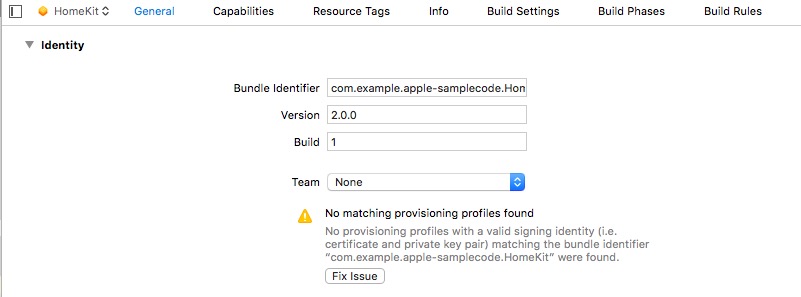 </li>
</li>-
Hit the “Play” (triangle) button on the left:
 </li>
</li>-
On first run you’ll likely get an error like this:
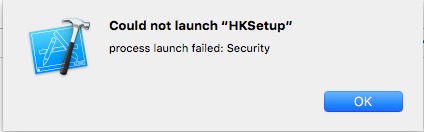 and a corresponding one on your iOS device:
and a corresponding one on your iOS device: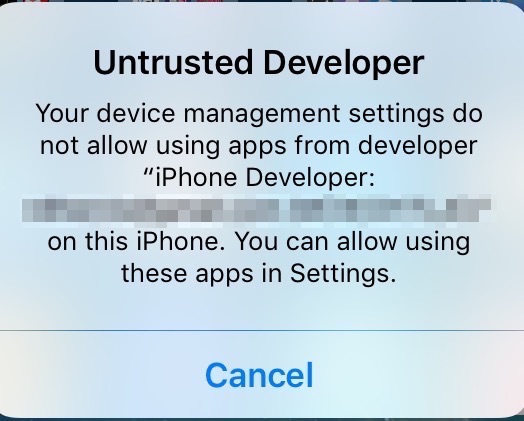 </li>
</li>-
To run the app, you’ll need to “trust” yourself in your iOS device’s settings:
Settings->General->Device management.1.Reload the app (the “Play” button again from step 6) and it will launch on your iPhone without an error.</ol>
That’s it! I found the app itself fairly easy to use and was able to add some existing HomeKit compatible devices with no trouble.
Also, just FYI, looking around in Xcode, I saw some suggestions to download
HomeKit Accessory Simulator, but I couldn’t find it at the linked page (https://developer.apple.com/downloads/?name=for%20Xcode). Ends up, it’s inside theHardware IO Tools for Xcode 7package. As noted by @mbogh, you can download this and move the included applications to/Applications/Xcode.app/Contents/Applications/to make them accessible from Xcode’sOpen Developer Toolsmenu. -
-
-
- Change the Bundle Identifier (e.g. I used