Floating Gmail Labels on iOS
Tags:
Bottom Line: Prefix a label with a hashtag and a space to float it to the top of your Gmail labels in iOS while still being able to get there with Gmail’s keyboard shortcuts.
I’ve waxed el… longwinded before about my email workflow. Basically, email goes from my inbox to one of three places.
- Action: I need to do make the next move with this email. The ball is in my court.
- Waiting: I can’t do anything at the moment, but there is still work to be done on my part, and I don’t want to lose track of this email until the task is finished. Often, I’m waiting for a response from someone or access to something.
- Archive: Nothing to do.
Because iOS only displays the inbox, it is generally empty on my phone. If there is something there (in the inbox), I need to either complete the task — generally if it requires <= 2 minutes and/or can be reasonably completed on the phone — or I process it into one of the above labels.
This works pretty well on the iPhone, since moving messages (with the little folder-with-a-down-arrow button) both labels and archives the message, getting it out of the inbox. One problem I ran into was that I also have a ton of other labels I use on occasion, and on iOS I had to scroll through all of them to get to alphabetically-challenged “Waiting” label.
Often, you can get around this issue with alphabetized lists by adding a symbol prefix; I use #. However, this produced another problem. I love the keyboard shortcuts with Gmail’s web interface. They dramatically speed things up for me. For example, when viewing a message, I can hit l (for Label), type in the label name, and hit return. Done, message labelled. Hit e to archive, and I’m off to the next email. Or when I get a response for something, I can do l -> Action, return, l -> Waiting to move a message from Waiting to Action.
Once I had renamed my labels #Action and #Waiting, Gmail no longer recognized them in the list of labels without the #, and I didn’t like having to type in the # every time.
Luckily, the solution ended up being very simple: Just add a space. As you can see below, # Action and # Waiting float to the top of the list on iOS, and they also work with Gmail’s keyboard shortcuts and label filtering.
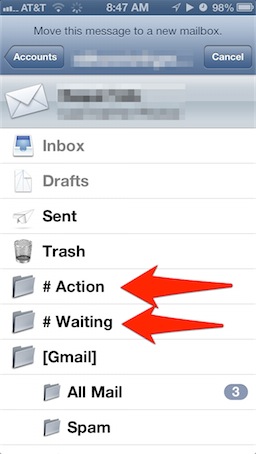
In the end, it’s an incredibly simple solution that saves me a bit of extra scrolling a few times per day.