Quickly Add a Gmail Thread's Contacts to a Filter
Tags:
Bottom Line: To build a Gmail filter for all participants in a thread, use Reply All to get a list of addresses that you can copy, parse, and format.
I fairly frequently take part in a thread with 10 or 15 recipients that I’d like to add to a Gmail filter, usually in order to “label” all conversations with them for easier searching later. Many of you will already know how to set up a filter, and that you can put from:{[email protected], [email protected], [email protected]} in the “has the words” box as the match condition for the filter, and “label: YourLabel” as the action to accomplish this. (Note the curly braces to designate OR, instead of regular parenthesis, which would mean AND.)
Many of you will also know about the “filter messages like these” button, hidden in the menu revealed by clicking the small down-pointing triangle in the upper right hand corner.
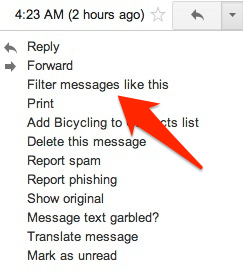
However, the “filter messages like these” only grabs the “from” field, so here’s a little trick to get all of the recipients: Just Reply All (or hit A if you have keyboard shortcuts enabled), then Select All (command A or control A, depending on your OS). There may be some addresses in the CC field and others in the To: field, so make sure you get them all (there’s often only one in the To: field, so I often just drag it to the CC field with the rest of them, then Select All).
Once they’re all selected, use the keyboard shortcut to Copy (command C or control C, depending on OS), then paste into a text editor like TextWrangler. You’ll probably end up with something that looks something like this:
John Doe [email protected], Jane Doe [email protected], Jim Doe [email protected], etc…
Now you can manually get rid of everything but the email addresses, but if you’ve pasted into a text editor that supports RegEx search and replace, you can get what you need like this:
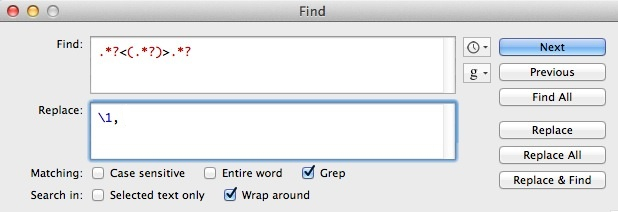
NB: there is a space after the comma in the replace box. Explanation: .*?< means “anything up to and including the <”, (.*?) means “remember this group of stuff”, >.*? means “anything after and including the >”. (The ?s indicate “take the shortest match possible,” otherwise it could just take everything between the first < and the last > as a possible solution). In the second box, \1, means replace (everything matched) with (the first group remembered from above), followed by a comma and a space.
The output after one run should be something like:
You can then take this comma separated list, put from:{ at the beginning and } at the end and paste it into Gmail’s “has the words” box for a perfect filter that will find any email from anyone in that conversation and perform whatever action you’d like (e.g. Label: my_label).
(If you are on Linux or don’t want to use a GUI text editor, you can use echo "stuff copied from gmail in quotes" | perl -pi -e "s/.*?<(.*?)>.*?/\1,\ /g" in Terminal to do the same thing. Add | pbcopy to the end to automatically copy to the clipboard on OSX.)